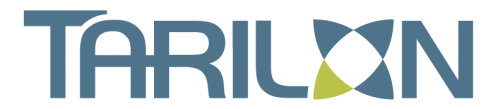Be Alert for Deepfake Phishing Scams
Phishing scams have entered a new—and more dangerous—AI-powered phase. Attackers can now generate realistic deepfakes that look and sound like real people, from your CEO to your IT support contact to a close family member. These scams often come as ...
Backups: Trust but Verify
It’s easy to assume your backup app—whether it’s Time Machine, Carbon Copy Cloner, Backblaze, Retrospect, or something else—is quietly doing its job. But bugs can corrupt backups, and destination drives can fail silently—so when you actually need to restore, you ...
Keep Sensitive Data Private by Disabling AI Training Options
In today’s AI-driven workplace, convenience often comes at the cost of confidentiality. Many popular AI chatbots—like ChatGPT, Claude, and Google’s Gemini—offer features that allow users to contribute their conversations to improve future models. While this might sound helpful, it also ...
Apple Unveils M5 Chip: Smarter Power for MacBook Pro, iPad Pro, and Vision Pro
Apple has officially unveiled its next-generation M5 chip, now powering the 14-inch MacBook Pro, iPad Pro, and Vision Pro. Each device gets a serious boost in performance—particularly in AI computing—without major design or pricing changes. At Tarilon Technology Services, we’re ...
Watch What You Say in AI-Recorded Meetings
Imagine this: you’re wrapping up a virtual meeting with your team, most people have signed off, and you start chatting casually with a close coworker. It feels private — until you realize the meeting’s AI notetaker has been recording and ...
Cyber-Attack Takes Omni Hotels & Resorts Offline; Here’s How To Travel Safely
Another day, another cyber-attack! In early April, Omni Hotels & Resorts was the victim of a cyber-attack that brought down the entire IT system and...