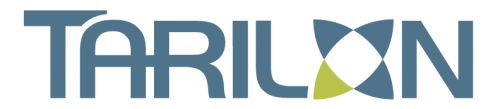IT Services For Chicago and West Suburbs
Frustrated With The Lack Of Responsiveness And Slow Service From Your Current IT Services Company?
Give us a call and discover how great local IT services and computer support can be! Business Owners, Call Now For Immediate Support: (630) 448-8600
5 Big Reasons to Choose
Tarilon to Support
Your Computer Network
1
No Geek-Speak
You deserve to get answers to your questions in PLAIN ENGLISH, not in confusing technical terms. Our technicians will also not talk down to you or make you feel stupid because you don't understand how all this "technology" works. That's our job!
2
Find the Right Technology Path for your Company
We approach each new client with an open mind and perspective. We are always learning and applying our experience across all of our customers. We will help you understand your options for key decisions around, security, productivity, collaboration and business continuity. You will know your options as well as the pros, cons and costs of each one. You can count on our best recommendation if we were in your shoes. You are the decision maker. We are your coaches and business partner.
3
100% No-Small-Print Satisfaction Guarantee
Quite simply, if you are not happy with our work, we'll do whatever it takes to make it right to YOUR standards without charging you for it.
4
We Won’t Hold You Hostage
Many IT companies do NOT provide their clients with simple and easy-to-understand documentation that outlines key network resources, passwords, licenses, etc. By keeping that to themselves, IT companies hold their clients "hostage" to scare them away from hiring someone else. This is both unethical and unprofessional. As a client of ours, we'll provide you with full, written documentation of your network and all the resources, software licenses, passwords, hardware, etc., in simple terms so YOU can understand it. We keep our clients by delivering exceptional service — not by keeping them in the dark.
5
Personal Service
Unlike the large MSPs, when you need us, you're going to be met with someone who knows you. YOUR Company. YOUR infrastructure. YOUR needs. This means you don't have to waste your time explaining yourself to tech after tech after tech. No more getting passed around like a hot potato.
About Tarilon
Tarilon was founded in 2010 when Paul Whitlock exited the Apple Education sales team. After a successful career as a software engineer and support specialist in silicon valley he was ready for the challenge of helping companies in SMB market meet their business goals. It was applying technology to real world business needs that always excited him. While the tech industry is always finding a shiny new thing to fixate on, Paul never was interested in technology for its sake alone.